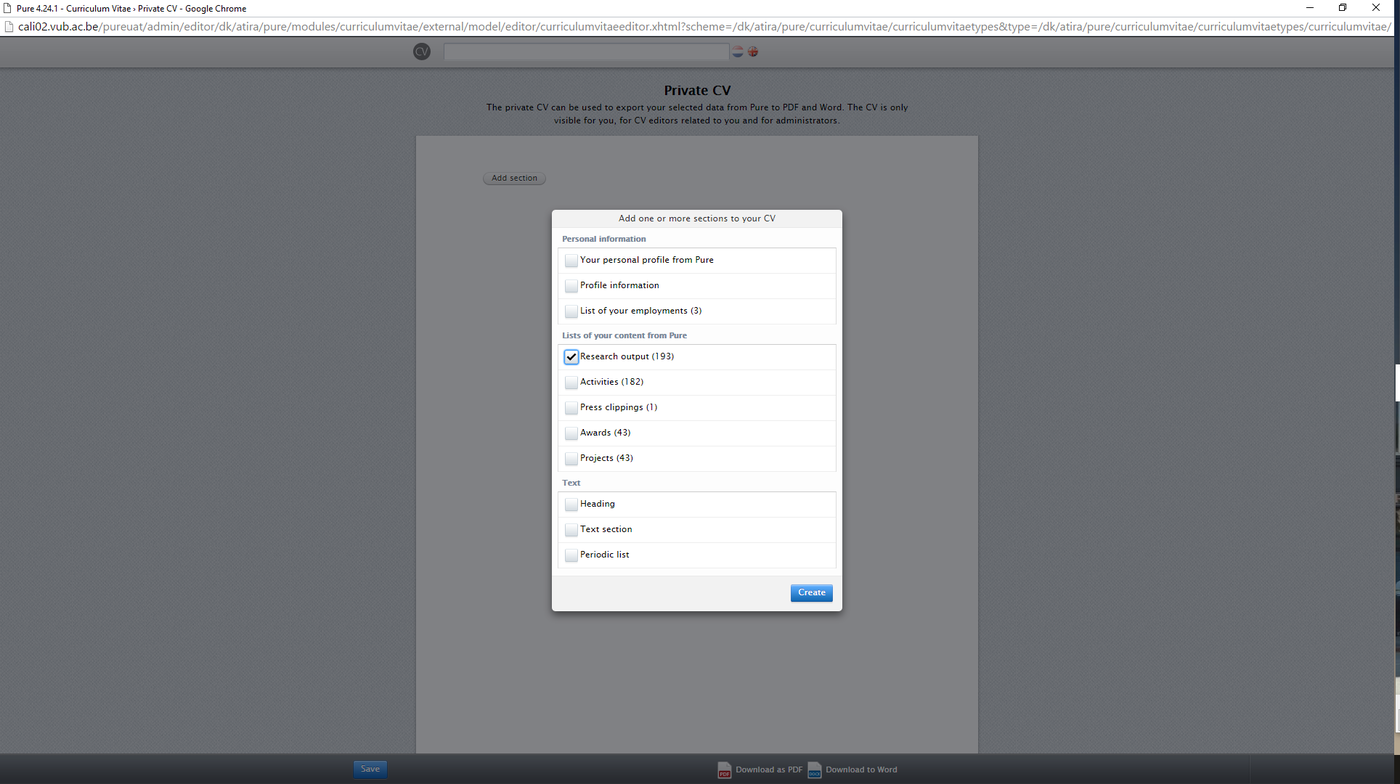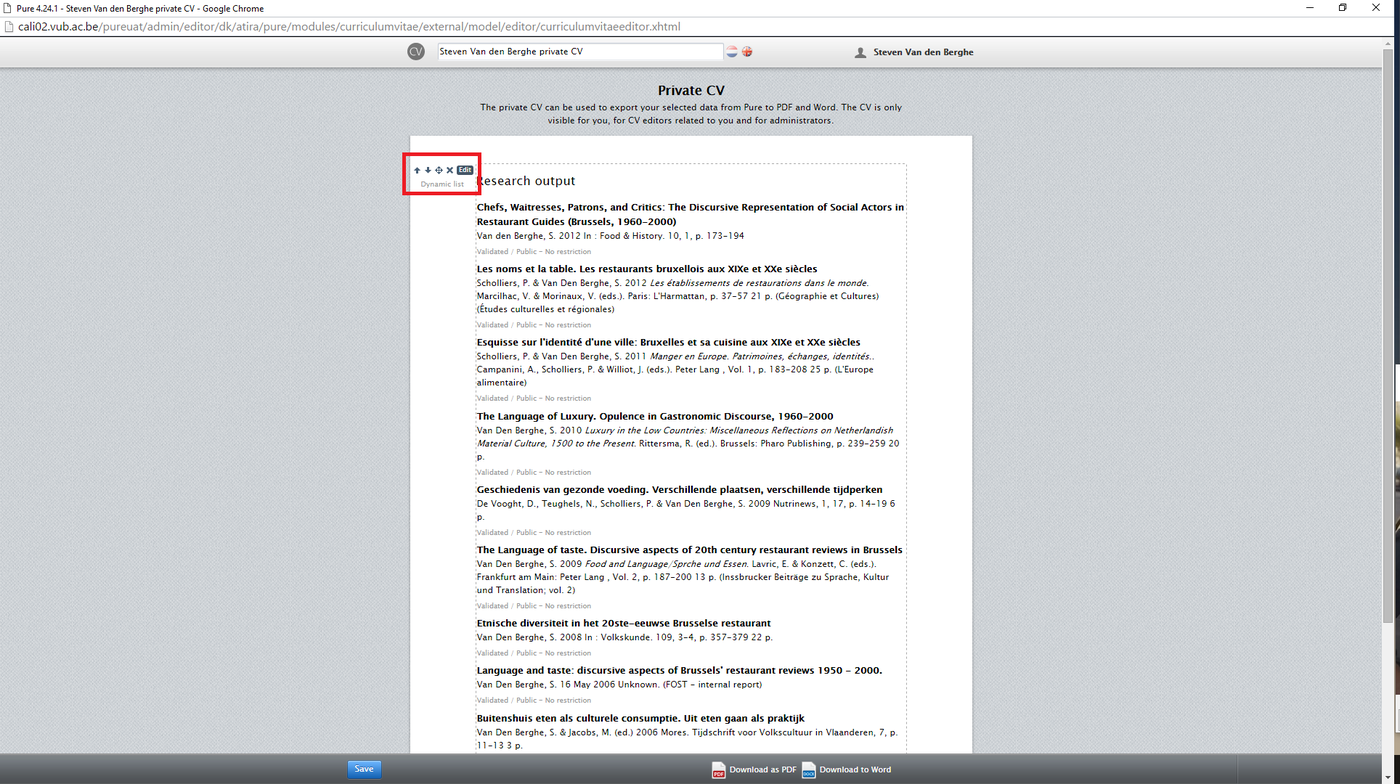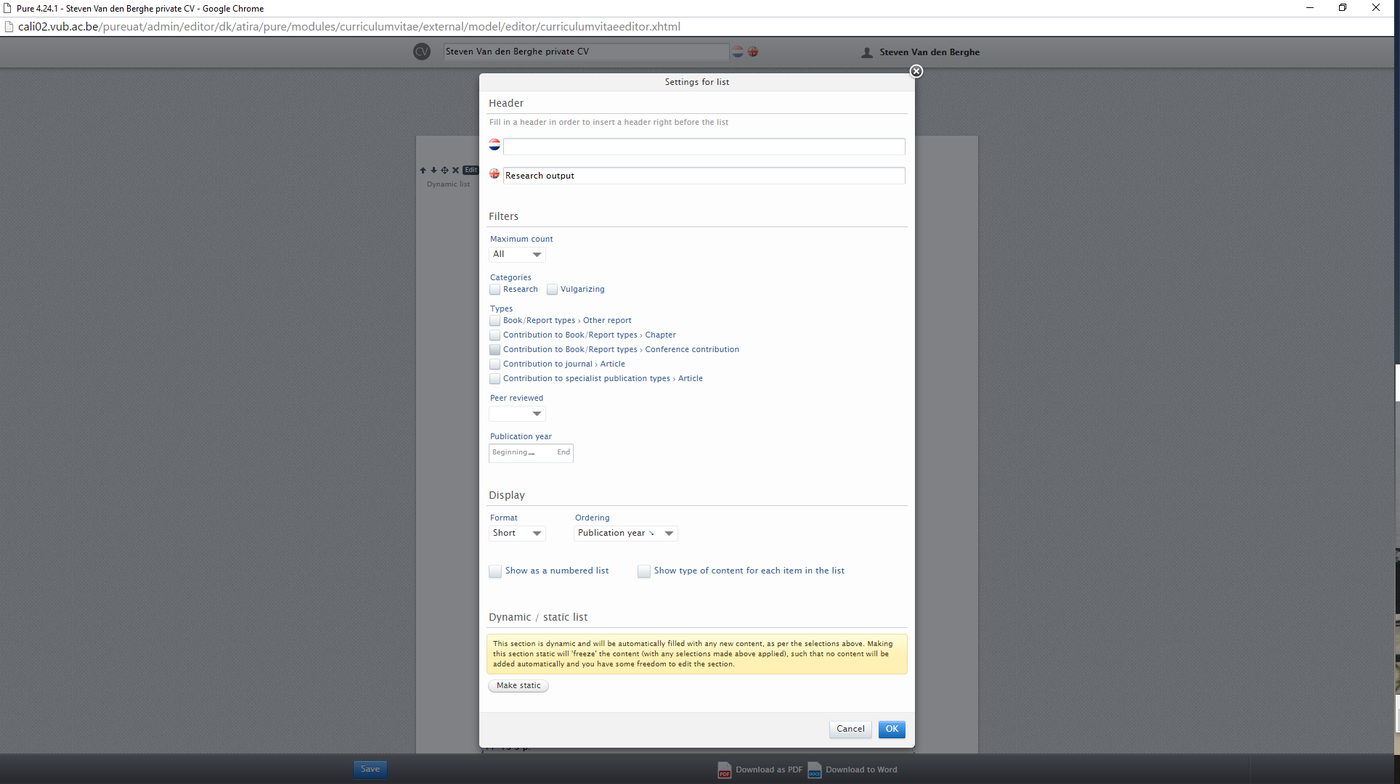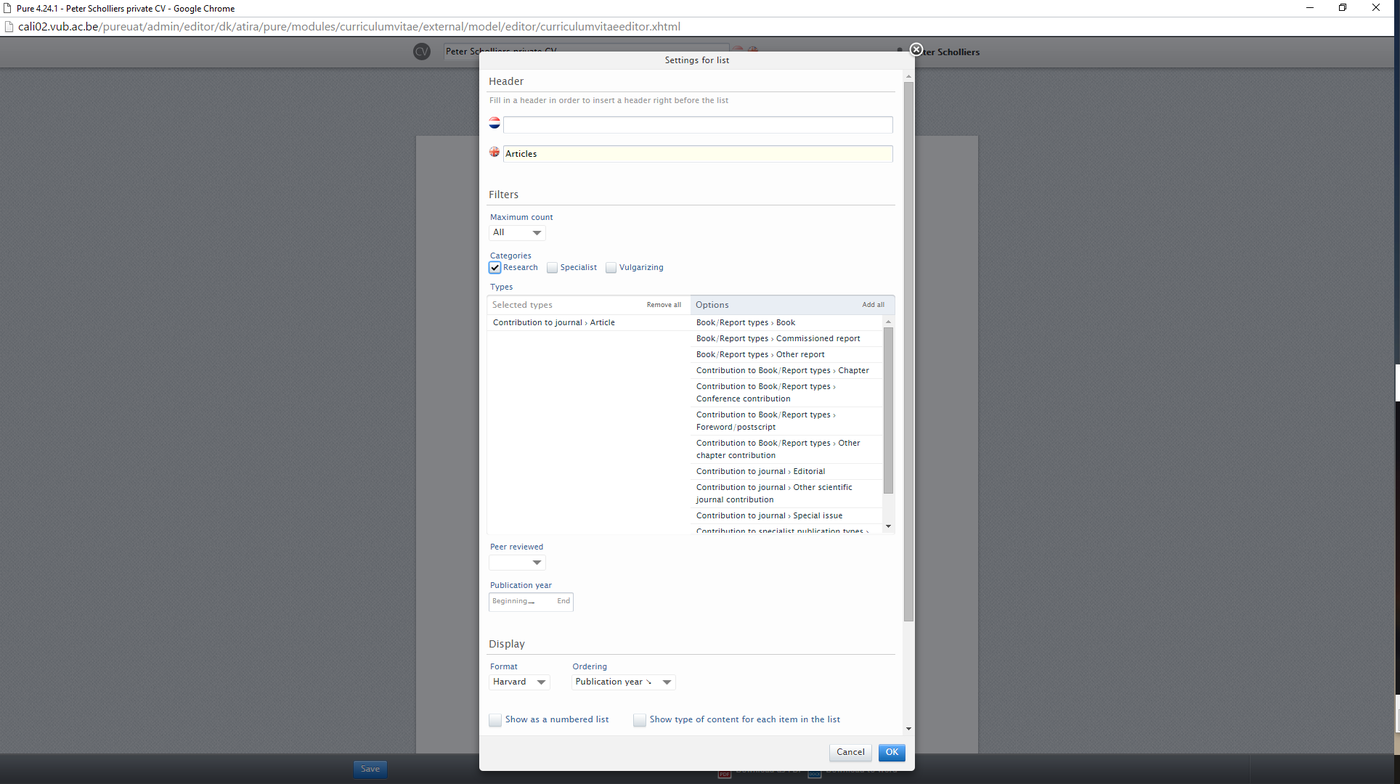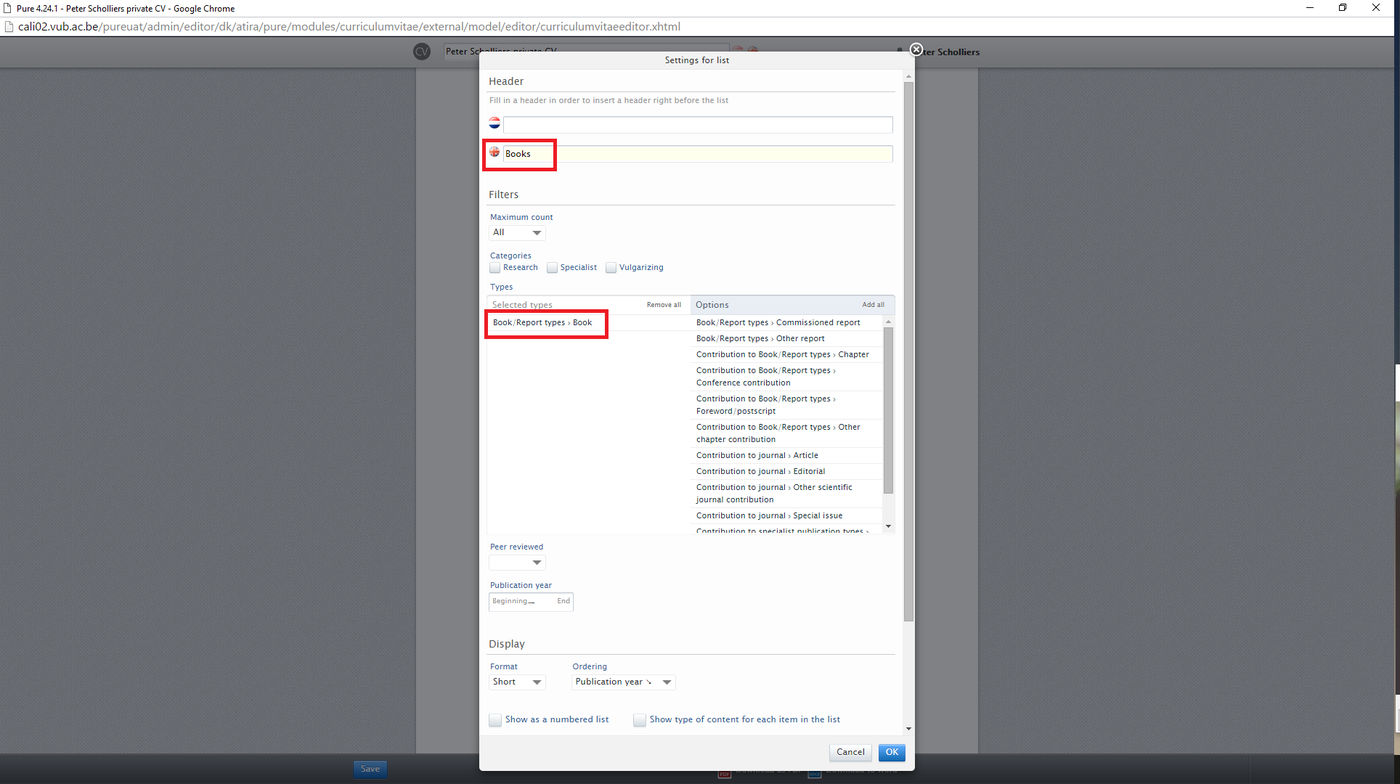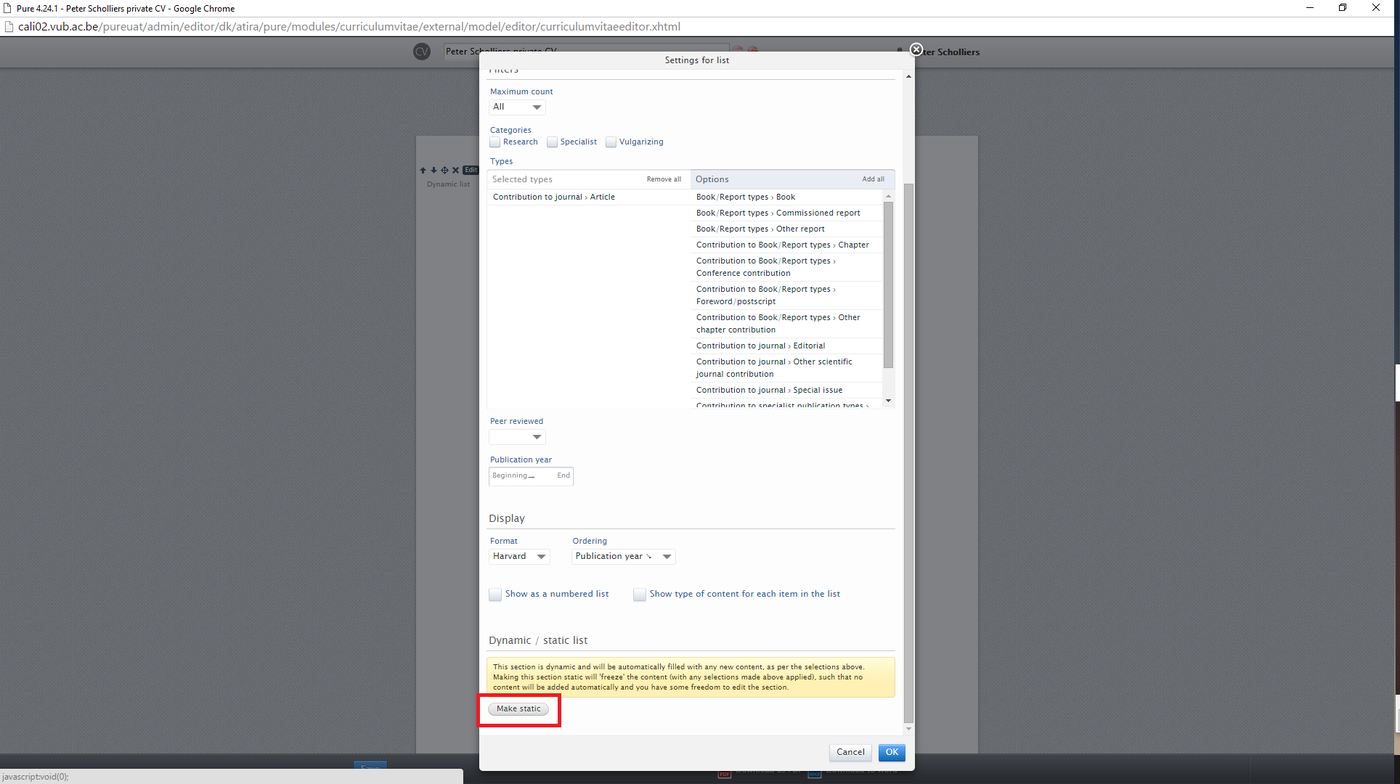Curricula Vitae
Types of CVs in Pure
In its current implementation, Pure offers two types of CVs: a public CV of which every researcher can have one, and private CVs of which researchers can make any number. Public CVs are automatically shown on the Pure portal, private CVs are created to export and used in grant applications, for evaluations or for other purposes. Pure offers limited possibilities for layout, instead providing the researcher with a basic document, that can be automatically updated when desired as new content is added to Pure.
Creating a CV
To start creating a new CV, click on the plus sign in the Curricula Vitae tab in the left sidebar of the screen. A pop-up will open, choose either Public CV or Private CV. For illustrating the possibilities of the CV module, in the remainder of this section, a Private CV will be used. After selecting the type of CV that will be created, a new pop-up will ask which sections to add to the CV. Note that it is possible to add additional sections to the CV later. For now, we will simply choose to add research output.
When clicking Create a single section with all research output will be rendered in the CV editor. You are not able to edit the content in the generated sections directly, instead you can alter the definition and determine what content should be shown and in which form. If you hover the cursor over the section, in the upper right-hand corner a small tool bar will appear:
The first three icons allow you to move the entire section around, placing it ahead or behind other sections if you have created them. The cross removes the entire section from the CV. The edit button takes you to the editor screen.
The editor allows you to choose a title for your section, to define a number of filters (e.g. publication types and publication year) and display options, such as the citation style (Vancouver, Harvard ...). You can also order the content in the section. Unfortunately, you can only apply a single sort to a section, so it is not possible to sort mixed research output according to type and publication year, which is generally what you want to do. To solve this issue, you can split up your content by type in multiple sections. This will only take a few minutes and allows you to control individual block consisting of a single type of content.
To begin splitting up a section, change the title of the section from Research output to a more fitting name, for example Articles. Filter on the type of content you want in the section and choose to Sorting method you want to apply:
Click Ok to apply the chosen settings and to view your current CV. At this stage, you should have a sorted list of articles. To add a new type of research content, click Add section. There are three places where you can do this: at the bottom of the screen, or at either the top or bottom edge of a section, which is useful as you have more sections on the page. Remember that you can always move the sections around in the CV by using the arrow icons at the top-left corner of any section.
Once you've clicked the Add section button, you'll be presented with the same Add section menu you used before. Choose Research output again, the popup will say that you've already added content like this, feel free to ignore this. Apply a different set of filters. For example, if you want to add books, change the title of the section accordingly and filter on the correct type:
After clicking Ok, you should have two sections, each containing one type of sorted research output. Repeat this steps for all types of content you want to include in the CV and add other text sections as you see fit.
Selecting content in this way is an all-or-nothing affair: all content that matches the criteria in the editor will be included and will automatically be updated as new content is added in Pure. However, if you need greater control over the content in a section, you can make a section static:
Making a section section static effectively freezes it, so new content will no longer be added. In return, you get control over where individual publications appear, if at all. Hovering over the section will show icons to move or remove individual publications in the section. Please not that making one section static does not have an effect on other sections. Thus, if you want to have complete control over all sections, you need to make them all static.
Once your happy with how your CV looks, click on the save-button on the bottom of the screen. You can also choose to export your CV to either PDF or Word.
An important shortcoming of the CV module is that, as of version 4.24.1 of Pure, it is not possible to filter on publication state (i.e. submitted vs. accepted, vs. published) or workflow step (i.e. entry in progress vs. validated). While you are in the editor, publications will show their workflow stpe, but this information is not exported to Word or PDF. Consequently, researchers need to take care that they do not accidentally include non-published research output into their CV!